For work I often have to record one to two minute movie clips to use in presentations. It’s way too time consuming to record the whole DVD then import it into iMovie, clip the section I need, and then re-encode it.
Instead, I use a program called Snapz Pro X. Snapz “allows you to effortlessly record anything on your screen, saving it as a Quicktime movie or screenshot that can be emailed, put up on the web, or passed around however you please.”
The user interface is intuitive and it only took me about five minutes to figure out how to record my movie. To get movie clips I load up DVD player and set the video to “half size.” I then start Snapz (note that command+shift+3 opens snapz once the program is launched) and select “movie.” Under movie I use the following settings:

With the selection style set to normal you can simple resize the box to whatever you want (I drag my box so it fits over the dvd menu). Two interesting features that can be selected here are the ability to record a microphone track and the ability of having the cursor visible. These features would be highlighted if you wanted to record a screencast (a movie of you doing something and explaining what you are doing) which you can later post on a website or send to a friend.
After you are all cued up with your movie and ready to start recording simply hit enter in Snapz from the “movie settings” screen. A pop up box will appear asking what you want to call your movie. Once you name it and hit enter Snapz begins recording whatever is on your screen. To end your recording simply hit command+shift+3. Another pop up window will appear asking if you want to delete or save your movie. If you decide to save it you can set your video settings here.
Snapz is definately worth the money and can be used for much more than simply recording dvd clips and screencasts.