Today I am going to show you guys how to make mp3’s into ring tones for your cell phone. I use this method because it’s free and I get to choose exactly what part of the song I want. For starters you’re going an mp3 of the song you want to use, iTunes, and a way to get the song from your computer to your phone (I have a Razr with bluetooth and use that, but you could also use a usb cable).
Now that you have everything it’s time to load iTunes and being setting it up (This is a tutorial for Mac iTunes, which should be the same for windows with some slight differences on menu locations):
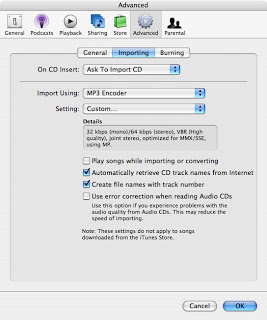
-
Go to the iTunes menu, Preferences…, Advanced, and then click on the importing tab.
-
On the “Import Using” select “MP3 encoder” from the drop down menu.
-
Next go to the “Setting” drop down menu and select “Custom.”
-
Change stereo bit rate to 64 kbps and leave everything else the same. Click ok.
You are now done with all the prep work aka the “hard part. “ It’s time to select which part of the song you want to be your ring tone and actually make the ring tone.
- Right click on the song you are going to make into a ringer and select “Get Info.”
2.Go to the options tab and go down to the “Start Time” and “Stop Time” check boxes. Check both boxes and input the time you want your ringer to start/stop. Click ok when you’re done.
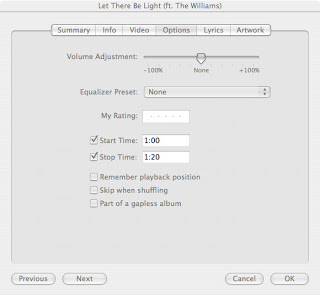
-
Highlight your newly “clipped” song and go up to the advanced tab. Click “Convert Selection to MP3.” The song will be re-encoded using the start and stop times determined.
-
Congratulations, you’re done! Navigate to your iTunes Music folder, locate your song, and transfer it to your phone (via bluetooth or usb).
*Remember to go back into iTunes and uncheck your custom start and stop times for the original version of your song.